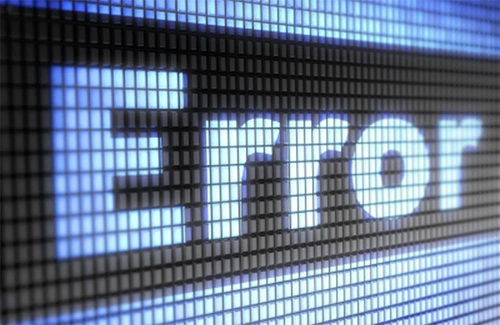When your desktop PC won’t turn on, panic is natural. But before you haul it to a repair shop, there are structured steps you can take to diagnose and fix the problem. Taking a methodical approach can often reveal a simple cause and save you both time and money.
Check Power and Connections
Start with the basics: ensure the power cable is firmly plugged into the wall and your power supply unit (PSU). Double–check that the wall socket is switched on and that any surge protector is functioning. On some power supplies there is a small on/off rocker switch near the power cord; make sure that switch hasn’t been bumped to the off position. Inside the case, verify that the 24‑pin motherboard connector and the 4/8‑pin CPU power cables are seated properly. An unseated connector is one of the most common causes of a no‑boot scenario. If your system shows no signs of life, try swapping the power cable or using a different outlet. On many motherboards, a tiny LED indicates that standby power is present—if it doesn’t light up, the PSU may have failed and require replacement.
Look for Indicator Lights and Beeps
If your PC’s fans spin and LEDs flash but the system still refuses to boot, pay attention to diagnostic codes. Many motherboards provide audible beep codes or two‑digit error codes to help identify hardware problems. A series of rapid beeps might point to memory issues, while a long beep could indicate a problem with the GPU. Consult your motherboard manual for the meaning of each code. Some modern boards also have small LED displays that show a hexadecimal code during POST; referencing this code in the manual will point you toward the faulty component.
Also make sure the case’s power button and front‑panel cables are properly connected to the motherboard header; a disconnected power switch will prevent the system from turning on even if the board is receiving power. It’s easy to misalign the positive and negative pins when building a system. Reseat the little connectors labeled PWR SW, RESET SW, HDD LED, and POWER LED to ensure they’re in the correct orientation.
Fans and Lights But No Display
Sometimes a PC powers on but there’s no video output. First, confirm your monitor is turned on and connected with a working cable. Test another monitor or cable if possible. If the screen remains black, remove and reseat the graphics card and RAM modules; these components can loosen over time, especially if you move the PC. Check for short circuits by ensuring no stray screws or cables are touching the motherboard. Resetting the CMOS can also resolve a boot failure caused by corrupted BIOS settings—refer to your motherboard manual for the CMOS reset procedure.
Preventing Boot Problems
Once your desktop is running again, take proactive steps to reduce the risk of future boot issues. Keep your operating system and drivers up to date; firmware updates often resolve compatibility problems and improve stability. Use a battery backup or uninterruptible power supply (UPS) to protect against power surges and brownouts—sudden loss of power can corrupt system files and damage hardware. When adding new hardware, consult compatibility lists to ensure components work together seamlessly.
It’s also wise to create a recovery drive on a USB stick. Windows and macOS allow you to build a bootable recovery environment that can repair startup problems and restore your system. Label this drive clearly and store it in a safe place. For small businesses, investing in managed IT support provides peace of mind; experts monitor system health, install updates, and address issues before they lead to downtime. ElitePC NJ offers affordable managed plans tailored to home offices and Bergen County businesses alike.
Still Stuck? Call in the Pros
If you’ve verified power, connections, and components yet your PC still won’t boot, it’s time to enlist a professional. At ElitePC NJ in Garfield, our technicians perform thorough diagnostics to pinpoint failing hardware. We provide computer repair services and can replace faulty power supplies, motherboards, and other components. For clients in nearby towns like Clifton and Passaic, our team offers on‑site support as well as managed IT services to keep your systems running smoothly. If your hard drive or SSD has failed, we also offer data recovery to retrieve important files. Don’t hesitate to contact us when a stubborn boot issue threatens your productivity.
Common Causes and Solutions
| Symptom | Likely Cause | Solution |
|---|---|---|
| No power, no lights | Power cable unplugged, failed PSU | Replug cables; test PSU or replace |
| Fans spin but no boot | Loose front‑panel switch, short circuit | Check case wiring; inspect for shorts |
| Lights on, black screen | Faulty GPU, RAM seating issue | Reseat or replace GPU/RAM |
| Powers off quickly | Overheating or short circuit | Reseat cooler; check for shorts |
The most common reason a desktop PC won’t boot is simply a loose power connection. Taking the time to check every cable can save you from unnecessary repairs.
FAQ
Q: What does it mean when my computer beeps repeatedly on startup?
A: Different beep patterns correspond to different errors—consult your motherboard manual to decode them. Frequent short beeps often indicate a memory or GPU issue, while a single long beep may point to motherboard trouble.
Q: Should I replace the CMOS battery if my desktop won’t boot?
A: A depleted CMOS battery can cause BIOS settings to reset or corrupt, leading to boot problems. Replacing the battery is inexpensive and can resolve issues where the system powers on but fails to initialize hardware correctly. It’s also a good idea to load BIOS defaults after installing new hardware.
Q: Is it worth repairing an older PC that won’t turn on?
A: It depends on the age and value of the system. Replacing a PSU or reseating cables is inexpensive; however, if the motherboard or CPU has failed and the system is more than five years old, it may be more cost‑effective to invest in a new machine. If your computer contains valuable data, consider professional data recovery before recycling the hardware.
Need help? Visit elitepcnj.com, email service@elitepcnj.com, or call 973-594-6105 for assistance. For additional DIY steps, check out this Digital Trends troubleshooting guide which offers more details on power and display diagnostics.